Common Microsoft 365 Migration Mistakes & How to Avoid Them
Migrating to Microsoft 365? It’s a smart move for better security, collaboration, and scalability, but if not done correctly, it can lead to email downtime, lost files, broken permissions, and frustrated employees.
Many companies face Office 365 migration issues due to poor planning, misconfigured settings, or overlooked security steps. This guide highlights the most common Microsoft 365 migration mistakes and provides troubleshooting solutions to ensure a smooth transition.
1. Data Loss During Migration
Problem: Files, emails, or contacts disappear after migration.
Cause: Incomplete backups, missing file mappings, or misconfigured migration tools.
How to Prevent Data Loss During Migration
✔️ Backup Everything First – Before migration, use:
OneDrive & SharePoint Backup (for files)
Exchange Online Archiving (for emails)
Third-Party Backup Tools like Veeam or Acronis
✔️ Use Microsoft’s Migration Tools:
Exchange Admin Center (EAC) or IMAP (for emails)
SharePoint Migration Tool (SPMT) (for file servers)
Migration Manager (for Dropbox/Google Drive transfers)
✔️ Verify Data After Migration – Check if all files and emails have been transferred before deleting old servers.
💡 Use Power Automate to track file movement and flag missing files automatically.
2. Avoiding Email Downtime & Broken Mail Flow
Problem: Employees can't send or receive emails after migration.
Cause: MX records not updated, old mail servers still active, or migration delays.
How to Fix Email Migration Issues
Step 1: Verify MX Records in Microsoft 365 Admin Center
Go to Admin Center > Domains
Ensure MX records point to Microsoft Exchange Online
Step 2: Enable Mail Forwarding During Migration
Set up mail forwarding from the old email system to Microsoft 365 until migration is complete.
Step 3: Use the Mail Flow Troubleshooter
Identify delayed or missing emails and correct misconfigured settings.
💡 Avoid instant cutovers—migrate in batches to prevent company-wide email disruption.
3. Broken File Links & Missing Documents
Problem: Employees can’t access shared files after migration.
Cause: File paths change in SharePoint, OneDrive sync issues, or permission mismatches.
✅ How to Fix Broken File Links After Migration
✔️ Use OneDrive Known Folder Move (KFM):
Automatically redirects Desktop, Documents, and Pictures to OneDrive.
✔️ Update SharePoint Links in Microsoft Teams & Emails:
Replace old file paths in shared docs and company communications.
✔️ Enable Version History & File Restore:
Prevents accidental deletions after migration.
💡 For large migrations, use PowerShell scripts to automatically update file links in SharePoint and OneDrive.
4. SharePoint Permission Issues After Migration
Problem: Employees lose access to shared files in SharePoint.
Cause: Folder structures change, default settings don’t apply, or permissions reset during migration.
✅ How to Fix SharePoint Permissions After Migration
✔️ Step 1: Review Site & Library Permissions
Go to SharePoint Admin Center
Check “Site Permissions” → Restore missing users/groups.
✔️ Step 2: Reapply Sharing Settings
Go to Microsoft 365 Admin Center > OneDrive Settings
Re-enable external sharing options if needed.
✔️ Step 3: Use Power Automate to Audit Permissions
Create a Power Automate workflow that sends reports on who has access to what after migration.
💡 Avoid granting full "Everyone" access—use role-based permissions for better security.
5. Post-Migration Troubleshooting Guide
Even after a successful migration, businesses often face slow performance, Outlook issues, and missing Teams channels.
Common Post-Migration Problems & Fixes
Run Microsoft 365 Health Status Checker for system-wide diagnostics.
Final Thoughts: Ensuring a Smooth Microsoft 365 Migration
Migrating to Microsoft 365 is a huge productivity boost, but avoiding common mistakes ensures a seamless transition.
Prevent data loss by backing up all files before migration.
Avoid email downtime by updating MX records & enabling mail forwarding.
Fix broken file links by redirecting file paths in SharePoint & Teams.
Reapply SharePoint permissions to prevent employees from losing access.
Troubleshoot post-migration issues using Microsoft’s built-in tools.
Need expert help with Microsoft 365 migration issues? Advance IT specializes in seamless Office 365 migrations, troubleshooting, and IT support. Contact us today for a hassle-free transition to the cloud!
····························································
With over 15 years of experience and a strong focus on IT support, we’re proud to have 99.5% of our customers staying with us long-term.
‣ Address: 8 Burn Road, #11-11 Trivex Singapore 369977
‣ Email us at: contact@advanceit.sg
‣ Call our team: +65 6592 8458



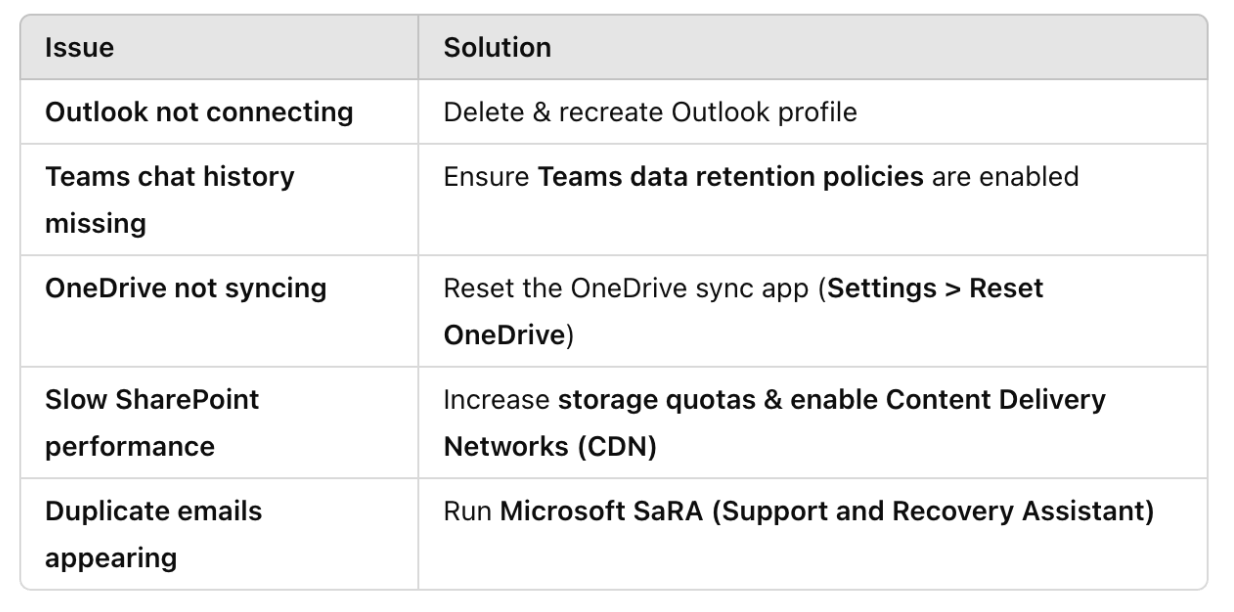


With years of experience supporting clinics, we help healthcare providers reduce downtime, improve compliance, and focus on what matters most - patient care.