How to Migrate from G Suite (Google Workspace) to Microsoft 365 Business
Thinking of switching from Google Workspace (formerly G Suite) to Microsoft 365 Business? You’re not alone! Many businesses are moving to Microsoft 365 for its enterprise-grade security, seamless Office integration, and better collaboration tools.
However, migrating from G Suite to Microsoft 365 involves more than just moving emails. You need to transfer Gmail, Google Drive files, contacts, calendars, and settings—all while ensuring minimal downtime and no data loss.
This step-by-step G Suite to Microsoft 365 migration guide will walk you through the process and highlight best practices for a smooth transition.
Why Migrate from G Suite to Microsoft 365 Business?
Before we get into the technical steps, let’s quickly compare Google Workspace vs. Microsoft 365 Business to understand why businesses switch.
Key Reasons to Switch to Microsoft 365:
Full-featured Office apps (desktop & web)
Better security & compliance (DLP, eDiscovery, Microsoft Defender)
Microsoft Teams for meetings & collaboration
More storage (1TB OneDrive vs. limited Google Drive quotas)
Pre-Migration Checklist: Prepare for the Switch
Before starting your Google Workspace to Microsoft 365 migration, follow these steps to avoid downtime and prevent data loss.
1. Backup Your Google Workspace Data
Before making changes, backup:
Emails & Contacts – Use Google Takeout to export a copy.
Google Drive Files – Download important files locally.
Google Calendar – Export calendar data in .ics format.
This ensures you have a backup in case anything goes wrong during migration.
2. Choose the Right Microsoft 365 Plan
Microsoft 365 Business plans come in three main options:
Business Basic – Web apps only, no desktop Office apps
Business Standard – Web + desktop Office apps
Business Premium – Includes advanced security & device management
Business Standard or Business Premium is best for companies needing full Office apps and security tools.
3. Verify Your Domain in Microsoft 365
Since G Suite uses your company’s domain (@yourbusiness.com), you need to prove ownership to Microsoft.
Go to the Microsoft 365 Admin Center and add your domain.
Microsoft will provide a TXT record—add this to your DNS settings via your domain provider (GoDaddy, Namecheap, etc.).
Once verified, you can start migrating emails, files, and users.
Step-by-Step Guide: How to Migrate from G Suite to Microsoft 365
Step 1: Migrate Emails from Gmail to Outlook (Exchange Online)
Gmail stores emails in IMAP, so you need to transfer them to Microsoft 365 Exchange Online.
Option 1: Use the Microsoft 365 Admin Center (For Small Businesses)
Sign in to the Microsoft 365 Admin Center
Go to Setup > Data Migration
Select Gmail as the source
Enter your G Suite admin credentials
Choose which mailboxes to migrate
Start migration and monitor progress
This method is ideal for small companies with fewer than 50 users.
Option 2: Use Microsoft’s Migration Tool (For Large Businesses)
For larger businesses, use Microsoft Exchange Admin Center (EAC):
In Microsoft 365, go to Exchange Admin Center
Create a migration endpoint for Gmail
Set up a batch migration job
Validate the data transfer
Complete the migration and update MX records
This method provides more control over bulk migrations.
Step 2: Move Google Drive Files to OneDrive
Google Drive stores files differently than OneDrive & SharePoint. To transfer files:
Option 1: Manual Download & Upload (For Small Teams)
Download files from Google Drive as a ZIP folder
Extract and upload them to OneDrive or SharePoint
Option 2: Use Microsoft’s Migration Tool (For Large Businesses)
Download Google Workspace Migration for Microsoft 365
Sign in with your G Suite Admin credentials
Select users and files to migrate
Map Google Drive folders to OneDrive or SharePoint
Start the migration
💡 Microsoft’s migration tool automates file permissions, ensuring sharing settings remain intact.
Step 3: Transfer Google Contacts & Calendars
Contacts: Export from Google Contacts as a CSV file and import into Outlook Contacts.
Calendars: Export Google Calendar as a .ics file and import it into Outlook.
💡 Use Power Automate or third-party migration tools for bulk calendar transfers.
Common Migration Challenges & How to Avoid Them
🚨 Problem: Emails not appearing in Outlook after migration.
✅ Solution: Verify MX records are correctly pointing to Microsoft 365.
🚨 Problem: Google Drive files losing permissions after migration.
✅ Solution: Use OneDrive Admin Center to reapply sharing settings.
🚨 Problem: Users are confused about the switch from Gmail to Outlook.
✅ Solution: Provide training & user onboarding sessions to ease the transition.
Post-Migration Setup & Best Practices
Once migration is complete, configure the following for a seamless Microsoft 365 experience:
Security & Compliance
Enable Multi-Factor Authentication (MFA) for all users.
Set up Conditional Access Policies to secure logins.
Enable Microsoft Defender to prevent phishing and ransomware attacks.
Collaboration & Productivity
Train users on Microsoft Teams for chat & video meetings.
Set up SharePoint Online for document collaboration.
Use Microsoft Bookings to replace Google Calendar’s appointment scheduling.
💡 Encourage employees to explore the full potential of Microsoft 365’s productivity suite!
Final Thoughts: Is Moving from G Suite to Microsoft 365 Worth It?
Switching from Google Workspace to Microsoft 365 provides better security, more powerful Office apps, and enterprise-grade collaboration tools.
Seamless integration with Office apps (Word, Excel, PowerPoint)
More storage (1TB OneDrive vs. Google’s limited Drive storage)
Advanced security & compliance (DLP, Microsoft Defender, MFA)
Scalability – Microsoft 365 grows with your business
Need expert help with G Suite to Microsoft 365 migration? Advance IT specializes in hassle-free migrations, ensuring a smooth transition with zero data loss. Contact us today for expert support.
····························································
With over 15 years of experience and a strong focus on IT support, we’re proud to have 99.5% of our customers staying with us long-term.
‣ Address: 8 Burn Road, #11-11 Trivex Singapore 369977
‣ Email us at: contact@advanceit.sg
‣ Call our team: +65 6592 8458



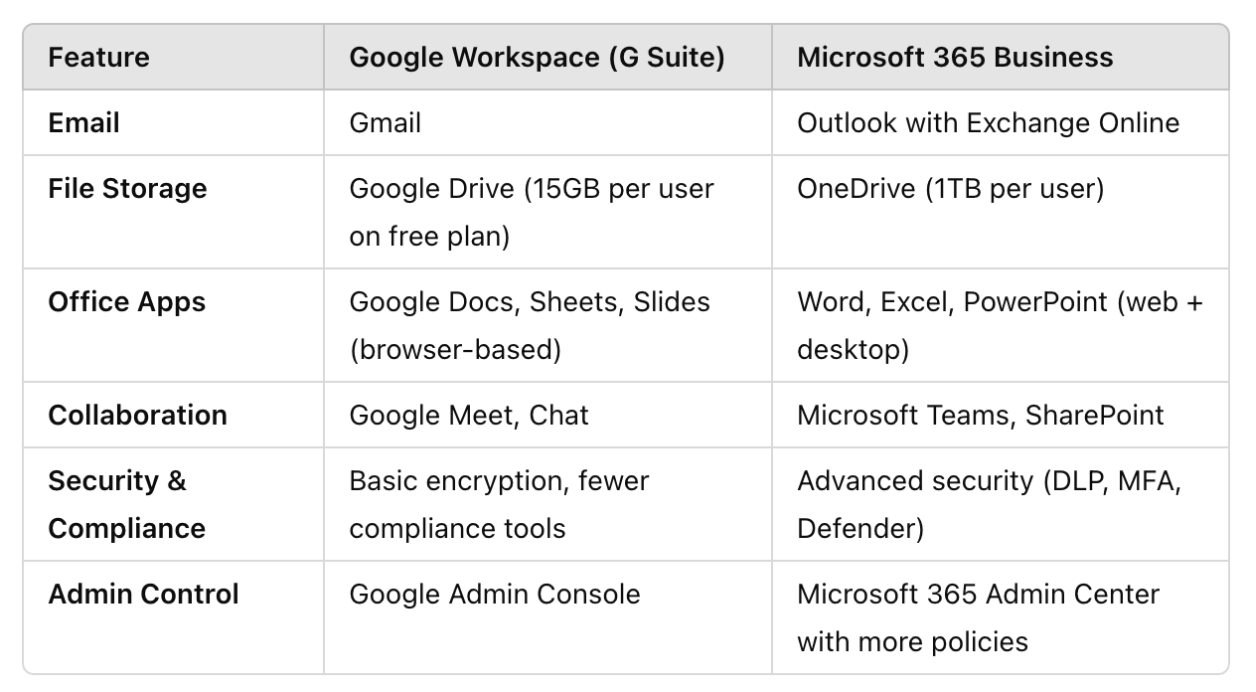


With years of experience supporting clinics, we help healthcare providers reduce downtime, improve compliance, and focus on what matters most - patient care.